Installation
To install the theme you must have a working version of WordPress already installed. Make sure you have a clean WordPress setup.
This installation guide will help you to install WordPress. If you are new to WordPress we recommend you to read WordPress Codex, FAQ, and Lessons.
Note: Please Connect the “Reseller Store” plugin to activate the Search bar, Pricing Tables and Header buttons.
Step-by-Step Installation Guide
1. Go to Appearance
2. Click on Add New

3. Click on Upload Theme
4. Choose File (choose GoHost.zip)
5. Click on Install Now

6. Click on Activate

Basic configuration
1. Install all required plugins by clicking on Begin installing plugins

2. Select all by clicking on the top checkbox.

3. Choose the Install option in the Bulk Actions selector
4. Click once to Apply
5. Wait for a little till plugins are installed and activated. The installation time depends on your hosting performance. Usually, it takes about 30 seconds.

6. Click on Dashboard
Notice: sometimes after clicking on Dashboard (on this step) you will be redirected to the WooCommerce plugin beginner installation. Just skip it and do it later after installing the demo content.
Connect GoDaddy Reseller Store Plugin
(Must need to do this before importing demo content)
Connecting the Reseller Store plugin will activate the Search bar, Pricing Tables and Header buttons.
1. Go to “Setup” under “Reseller Store” option.

2. Click on “GoDaddy Account” & continue connecting the reseller store plugin with your GoDaddy Reseller account.

One-Click Demo Content Install
Importing demo data (posts, pages, images, theme settings, etc.) is the quickest and easiest way to set up your new theme. It allows you to simply edit everything instead of creating content and layouts from scratch
1. Go to Import Demo

2. Click on Explore Demo Content Make sure to install all required plugins

3. You can also directly view the demo content in Appearance => Import Demo Data
4. Be aware – installing demo content will delete all your current content. Click on Install
Please note that importing demo can take upto 10 minutes.

Wait till it’s downloaded. Your site now must be identical to the live preview. Congratulations!
If the exported demo looks different than the live preview then go to Elementor => Tools => Regenerate CSS => Click on Regenerate Files button.
The demo installation usually works on 99% of hostings, so issues are pretty exceptional. If you have trouble with the installation, please check the minimal hosting requirements from the Technical Requirements section below.
Technical Requirements
You need web hosting with:
- PHP version 7.4 or greater
- MySQL version 5.6 or greater OR MariaDB version 10.1 or greater
- WordPress 5 or greater installed
If you have troubles with theme installation or one-click demo install feature, make sure your server configuration limits are:
- post_max_size 32M
- upload_max_filesize 32M
- max_execution_time 600
- memory_limit 128M
You can check them using the plugin PHP Info. To change these values:
1. Edit your .htaccess file (at the root of your FTP) and add these lines:
php_value upload_max_filesize 32M
php_value post_max_size 32M
php_value memory_limit 128M
php_value max_execution_time 600
2. Try to use the plugin PHP Settings
3. If it still does not help – contact your hosting provider, they must help you with server configuration.
Usually only shared hostings with low configuration have troubles, so the main recommendation is to change the hosting or upgrade the current hosting plan. If the steps above didn’t help you can always contact us here: https://help.keystonethemes.com/support/ You must provide a purchase code, and we’ll answer you in 1-2 business days. According to the item support policy, it doesn’t include theme customization, third-party plugin integration, and hosting problems.